When I do take pictures with my DSLR, which is a Canon Digital Rebel, I end up putting the best pictures on my phone so I can edit with either Instagram or use them in a collage with PicFrame. So it saves me a step if I can just take the photos with my camera. I love my rebel, but for now I will stick to my iphone photography tips.
I recently posted this picture on facebook.
I took the photos on our boat while sailing (with my iphone) and edited them using instagram and then collaged them together using Pic Frame. The entire process took about 2 minutes.
Here are two photos I took with my iphone. The first picture was taken without any adjustments. I just opened the camera and took the shot. The sail and the lake are in focus but the winch in the foreground is not.
For the second picture I touched my finger to the winch (the cylinder wrapped with rope) on the screen. When I held my finger down on the screen on top of what I wanted in focus, it refocused the camera to what was in the foreground and automatically blurred the background.
This works for adjusting the aperture too. If you have a particularly bright afternoon and the camera is closing the aperture down too small your picture will turn out dark. But if you touch the darkest part of the photo with your finger the camera will adjust the aperture to brighten the darkest parts of the picture. The sky might get blown out white instead of blue, but the trade off is that you get the shot. This works well if your subject is back lit and all you see is their outline. Touch and hold your finger on the faces on your screen and it will brighten the faces.
Another iphone secret is that the shutter releases when you let up, as well as when you tap it. So you can hold your finger on the shutter button until the moment you want to snap the shot. The instant you release the button, it takes the shot. This is a great technique if you are watching a thunderstorm over Kansas through your passenger window.
After I take my photos I start to edit. I almost always use Instagram. I have a more detailed tutorial on editing with Instagram posted here.
Inside of Instagram there is a button on the bottom right that takes you to your profile. Then tap on the gear icon in the upper right hand corner. That will take you to the screen below.
Make sure you have both of these selected to on. This will save both your original and your filtered photos to your camera library. I want the original in case I want to edit it with several different filters. And I want the filtered photo so I can email, text or upload it.
Next I open Pic Frame. I select a frame that will hold the number of photos I want to collage.
I tap on it to select it and then tap on a square (or rectangle) to select a photo from my camera roll. You can zoom in or out and drag the photo around inside this frame to highlight the area you want.
I make sure that if I used a frame in instagram it is not showing in picframe. (It just looks weird) You can also drag the borders of the frames to change how wide or tall they are.
You can also select the color of the frame.
Then click share on the bottom right. Make sure your resolution is set the way you want. I always have mine at the highest resolution...hmmm that could be why I am constantly running out of hard drive space...
Clicking Save will save the photo to your camera roll. I know that some people collage first and instagram second so that the entire collage has the same filter. That works too!
This blog post took about 60 times as long to write as this entire process takes to execute. Try it. Play with it. You will love it!
PS. If you did not know this already, you can take screenshots of your iphone by pressing both the home button and the sleep button at the same time. That is how I created these screenshots.
(I look forward to seeing your instagram collage Cynthia!)
If you want to follow me on Instagram, my name is fontsavant. You can search for me under the explore button which looks like a compass.
I will leave you with a quote from Emily Lim in 2001. "Why would I EVER want a camera in my phone?" Oops...now I know...

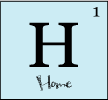
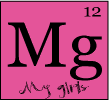
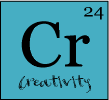
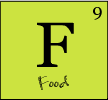
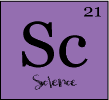
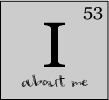














perfect tutorial! i don't have an iphone but i have a ipad..hope it works the same way too..
ReplyDelete